
Buying Guide for Portable Signal Jammers
Key Takeaways Consideration Detail Product Weight Jammer Master’s portable jammers average 1.5Kg, significantly lighter than desktop models. Frequency Bands Capable of blocking multiple bands with
Free Worldwide Shipping & 1-Year Warranty!

Applications are sometimes very curious when it comes to personal data. Some of them do not hesitate to collect much information on your habits and movements. However, some settings will limit access to your GPS locations.
You should read this post if you don’t know how easily you can be tracked. GPS tracking is not a new thing. It had existed from day one when the GPS was innovated. If you want to stop someone from tracking you down, you should use a GPS jammer, a noise signal generator that can disrupt the signal transmission.
But GPS jammer has its disadvantage, too. It will terminate all GPS functions. Sometimes you want to keep some apps alive, and even some apps will crack down when you disable the GPS option. So we must learn more about how to manage the app properly before we block them all.
Here are some advice from us.
This is the most effective but also the most radical solution since you will no longer be able to use the GPS chip of your Android smartphone. But is it really useful for Android to constantly know your every move? The answer is no.
And don’t forget that some applications can turn into spies and collect personal data. Once collected, they are usually passed on to online marketers to enrich your advertising profile.
This is why it is recommended to use location services only when they are of real use to you.
No more applications will be able to access your location data. This will allow you to preserve your privacy and, incidentally, improve your phone’s autonomy. However, keep in mind that this operation will prevent certain applications from functioning correctly, particularly virtual assistants.
Contrary to what many think, the Wi-Fi chip integrated into our smartphones is not only used to connect to the internet. It can also locate the phone’s owner even when it is not connected. How is it possible for you to tell me?
Smartphones constantly send signals to search for wireless hotspots. These transmitted signals contain a unique identifier called MAC address, thanks to which it is possible to reconstruct your journey.
Some shopping centres use this technique to observe their customers’ journeys and precisely know their movements. Of course, this tracking poses privacy issues. And do not think that you will become invisible by disabling Wi-Fi and thus prevent your mobile from tracking you.
Experts have shown that even when the Wi-Fi option is disabled, smartphones continue to scan the environment for Wi-Fi networks. As a result, Android and the applications installed on your smartphone will continue to follow your movements.
However, there is a method to prevent your smartphone from constantly scanning Wi-Fi hotspots. Unfortunately, the option is not always easy to find, and its location varies depending on the phone model.
Google’s location services and apps no longer have permission to scan for networks even if Wi-Fi is off. Your device will no longer send any signal containing your MAC address.
Note that the procedure is slightly different for recent smartphones running Android 8 Oreo.
While it may be practical to deactivate location services on an Android smartphone, this solution is not always suitable for our consumption habits. Indeed, some applications require access to your geolocation to operate. This is the case, for example, of navigation applications.
Rather than completely blocking your mobile’s GPS function, we will now see how to deactivate location for only a few applications. Please note this feature is only available on phones equipped with Android 6.0 or higher.
The first step is to identify the applications that use your location data. Then in a second step, you will determine if these apps need this information to function.
You will find all the applications that have recently accessed your Position in the list. Write down the name of those you do not want to have access to your GPS position on a piece of paper.
Before you start, it is important to know that this feature is unavailable on Android smartphones. If your device does not have authorization managers, you must download the AppOps application on the Play Store.
Launch Android Settings
Click Apps
For Android 8 Oreo, the procedure for removing app permissions is slightly different. Below is the complete procedure for managing permissions on your machine.
Launch your device settings
Our frequency checker tool will help you check all frequency bands used in all country.

Key Takeaways Consideration Detail Product Weight Jammer Master’s portable jammers average 1.5Kg, significantly lighter than desktop models. Frequency Bands Capable of blocking multiple bands with

In an age where the sky is dotted with drones, the importance of drone jammers has never been more significant. From commercial deliveries to personal

Protect your vehicle’s location privacy with a professional guide on GPS jammers. From selection to legal considerations and installation tips, we’ve got you covered. Key

How do you know if there is a wifi jammer? It is not so difficult to detect the presence of wifi jammer nearby. There is

Military jammers, as you can tell by the name, they are mainly used in military operations to disrupt the enemy’s communication network or radar, block cell

Wifi jammer is a machine that can jam the wireless network. When activated, it will emit as many signals as possible on the target frequency
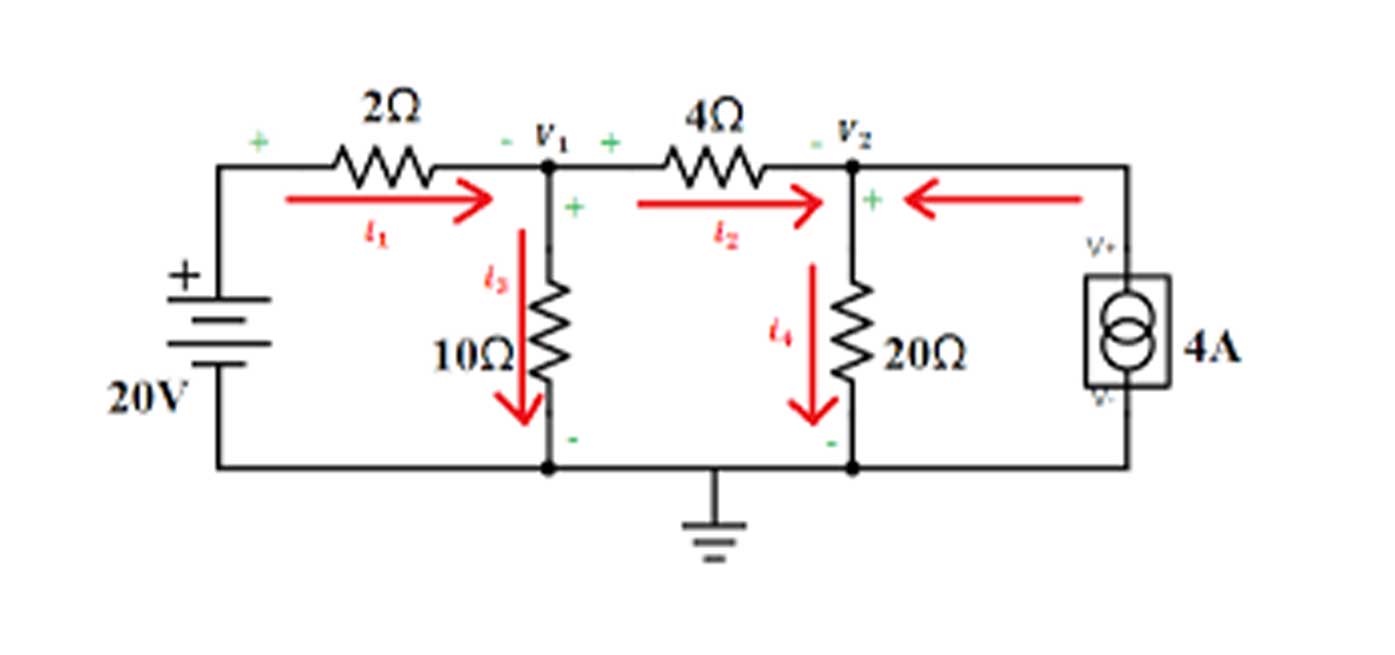
The signals from the Positioning, Navigation, and Timing (PNT) satellites in Medium Earth Orbit (MEO) travel 20,000 km before reaching us: the 50 W emitted